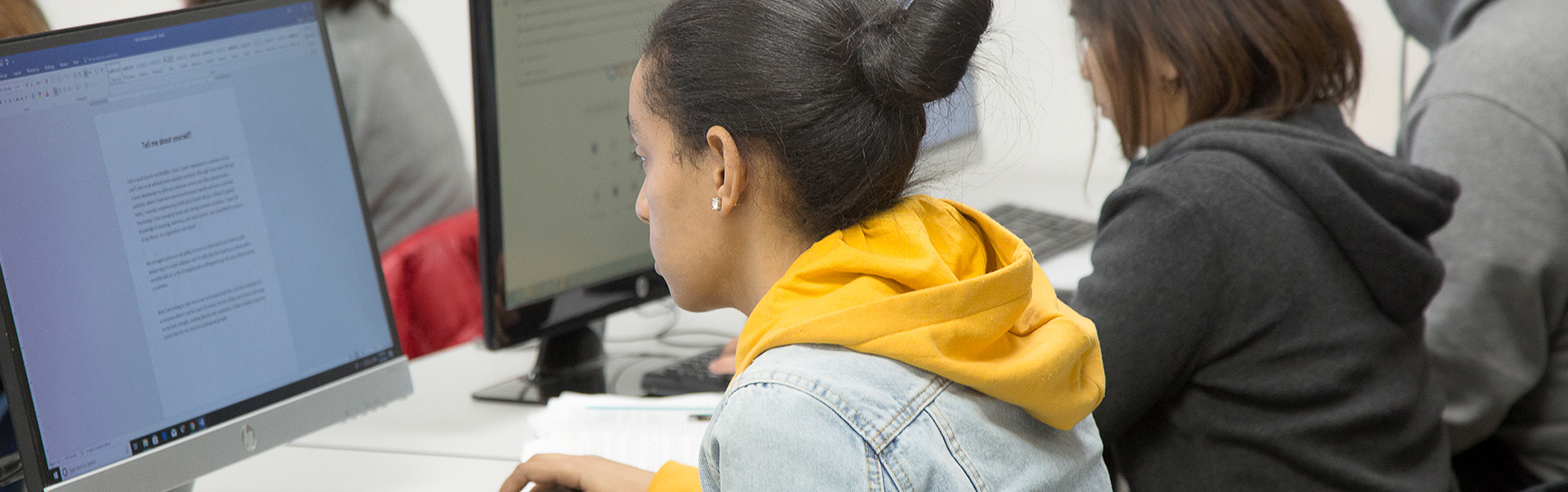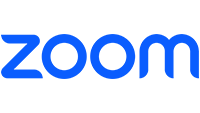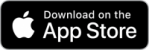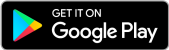An online virtual classroom is a shared online space where the students and the lecturer work together simultaneously through video conferencing. A virtual classroom provides the participants with an experience very close to traditional face-to-face teaching.
Our courses are instructor led for 4 hours daily and usually run from Monday to Friday, depending on the program the class may run from 9:00-1:00 pm or 1:30 to 5:30 pm or 6:00-10:00pm.
The courses are designed to follow a set schedule hence you must be online at specific time to successfully pass and graduate from the program.
The program is Instructor-led that follow a set schedule and have specific due dates for assignments and exams, and you complete the course within a defined time period. Course materials become available at specific times as the course progresses.
- Access to a laptop or desktop computer on a daily basis.
- With one of the following operating systems:
- Windows 7 and newer
- Mac OSX 10.10 and newer
- Linux – chromeOS
- Android Version 5.0 or later
- iOS Version 12 or later
- Computer Speed and Processor
- Use a computer that has been purchased within the last 5 years if possible
- 1GB of RAM
- 2GHz Processor
- Stable, secure internet connection.
- Familiarity with Office programs such as Word, PowerPoint and Excel.
- A webcam and microphone are required to attend class for attendance and exam purposes.
*Additional Computer Requirements May be Required for some courses
Please check the Technology and Installation Guide for more details.
Upon successfully registering with Brighton College you will be sent a list of contacts. Based on your request and/or concern you can contact a staff member and they will provide you with assistance. If you are not a student yet, please send your query to study@brightoncollege.com
Please inform student services via email at study@brightoncollege.com. Please mention your full name, name of your program, student ID and a brief of your medical situation. It is recommended to submit a doctors note.
Please visit our Student Policies page.
Canvas is a Learning Management Platform. With its highly integrated learning products that will help you to submit assignments, take quizzes, refer instructor presentation and notes, take part in discussions, take exams and throughout the journey be aware of your grades as you progress in the course.
- Login to Canvas at https://lms.brightoncollege.com/login/canvas
- Login with your Brighton College email address and password
- Once you are logged in, you will see your dashboard that will guide you to the areas you will use most often, including your courses; you can also access your courses on the left hand tab
If you’re a student having troubles with your password, go to the Canvas Login page and click on “forgot password?”
For any other problems, or if the password reset doesn’t work, contact the Canvas Help Desk at itservices@brightoncollege.com, Please make sure your message contains the following information:
- For Students: your full name, student number, date of birth and a brief description of your problem.
- For Faculty: Your full name, course name and number, and a brief description of your problem.
- Emails will be responded to during regular business hours, usually within 24 hours of receiving your message
Full List of Computer Requirements can be found here
Full List of Browsers Canvas Supports can be found here
To learn more about how to use Canvas CLICK HERE
If you have any problems logging into your Canvas account, please call at (604) 416-0385
Yes, at Brighton College if you register for our program you will have access to Office 365. The applications included with Office 365 are Word, Excel, PowerPoint and email services. Brighton College email account will be used for your Canvas login.Your account is created when you enroll into your Brighton College program. Your login information and account details will be sent to your personal email provided at registration.
If you have any problems logging into your Office 365 account, please contact IT at itservices@brightoncollege.com or call at (604) 416-0385