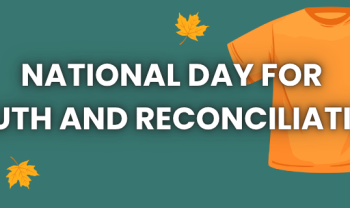The updates on Google’s search engine happen more often than you would like. Every single time you feel you are finally back on top of things, a second later, the interface looks nothing at all like you remembered; tools that you have become so accustomed to using are either missing or buried in the sites sub-pages. Learn these Google search tricks and feel more confident in your Google searching abilities:
Find Specific Pages on a Website
Include “site:” before the domain of your choice with a space and then your topic. This will show pages on this particular website that have anything to do with your topic.
Ex. “site:brightoncollege.com engineering”
Use a Broad Search
Add an asterisk (aka, the star symbol: *) after a half-finished sentence. This symbol will finish the sentence for you and give you a greater variety of results.
Ex. “Brighton College has *”
Find Only Search Queries That are an Exact Match
To get results that have an exact phrase, use quotation marks around your search term to signal Google that you only want to view results that contain that exact query.
Ex. “Google Search Tricks for Your Productivity Needs”
Locate Files in Other Formats
If you are having trouble locating certain files in a specific format, add “filetype:” and the 3- or 4-letter abbreviation after your query to obtain it in files such as PNGs, PDFs, word docs, etc.
Ex. “example.com filetype:pdf”
Get Definitions
“Define:” before your query will ensure you never have to pick up a dictionary again. Get meanings of words instantly.
Ex. “define: vocational training”
Exclude Sites from Search Results
Following a hyphen – with a term tells Google to ignore anything that comes after the hyphen in the search results.
Ex. “history of civil engineering -wikipedia”
Create Shortcut Keys in Chrome on Frequent Searches
If you frequently search for the same thing, you may use Chrome to build shortcut keys that will launch that search with just a few keystrokes.
For example, we often use the site: operator to direct people to specific pages on the Brighton website, As a result, we’ve created a shortcut key that allows us to type a few letters (“BCW”) to initiate that precise search query.
Click the three vertical dots in the top-right corner of Chrome and select Settings – Search Engine – Manage Search Engine – Add, to create shortcut keys for your frequently used searches.
Give your shortcut a name under Search engine. Enter the shortcut key you want to use to start the search under Keyword. Enter the search query you wish the shortcut to trigger under URL with % in place of query. Click the Add button when you’re finished.
When you’re done, type your shortcut key into Chrome’s omnibar and press Enter/Return, voila! view your frequent search in record time.
There you have it! Go ahead and test out all of these examples for yourself. Make studying easier and work more efficiently with these simple tips. Now, when you feel lost during the next Google update, at least you’ll have these tricks to fall back on!